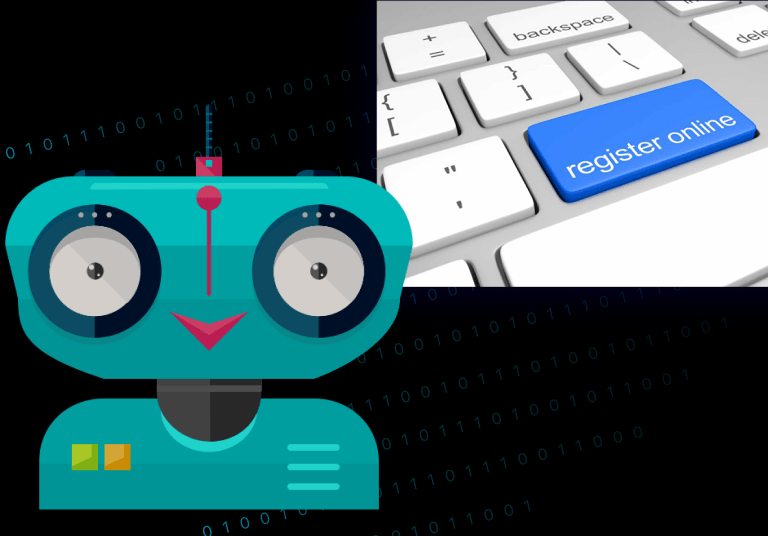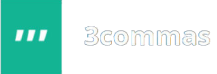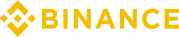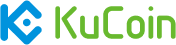In this video, we’ll sign up on CRYPTORG. I’m doing this for the second time, because I already have another account with this service, despite that, I made this video to show you how it works from scratch. Well, let’s click the link below then push the “Sign Up” button. You might not have problems completing this step—just enter your log-in name. I already have mine, so I’ll type another. Next, enter your e-mail.
Signing Up Cryptorg
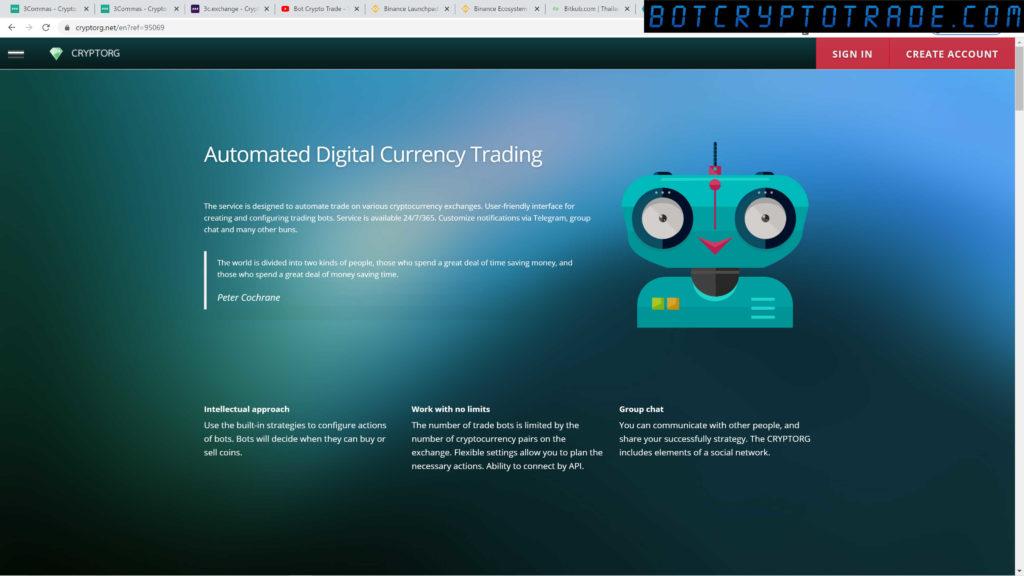
Word of advice, use Gmail. Mail.ru often doesn’t deliver letters, so you might wait forever to get your sign-up confirmation e-mail and so on. To make things easier, register only through Gmail.
Next, enter your brand-new password. Click here, check “I am not a robot” and you should find what they want from you in the captcha, buses, etc. Then click “Confirm”, click “Create an account” and log in.
That’s it. You will be congratulated with this message: “You have successfully signed up to CRYPTORG. Registration letter has been sent to your e-mail” etc. We’ll go to our mailbox. I will then refresh the page. The e-mail is in the “spam” folder. Let’s confirm our e-mail. And that’s it, our e-mail is confirmed.
What should we do next? There is a section in the “Settings” where you can see your free-subscription sign. This tariff allows for only one bot and one access, this means that there’s not much to earn from here, but we can start with this. Further on, I recommend that you purchase an account for $30.
Setting up on Cryptorg

What is next? We should create access. Let’s go to the page “All Accesses”. Click on “Accesses”, enter “All accesses”, and press “Create access”. Type in the name for it, for example: a name for our stock, which we’ve plugged in. Here is BINANCE. Next, choose the stock itself—we have KUCOIN and BINANCE. The important thing is to not mix it up. It is best to choose BINANCE, as it has very speedy deals.
What we should do next is to connect the API Key and Api secret-key. To accomplish this, jump to the BINANCE stock, which we registered previously. In the settings, go to your account settings and press “API Settings”. You should reach this screen. From here, you should type a label for the API Key. So, we can just type the label “crypto”— site “cryptorg”. Click “Create new key”. In my case, I’m clicking the “Verification key from Google”, you will then receive an SMS. That’s all, I’ve entered my key and now the API Key and secret-key will appear.
So, we have to copy this upper key next. You do not need to copy everything, just copy this data and do not include the spaces.
Go back to CRYPTORG and paste the key there. Next, we need to do the same with the API secret-key. Go back, and do the same thing with the API secret-key—copy and paste this key to the field. Don’t tell anybody about these keys. What is currently on the screen doesn’t matter as I won’t use this account personally. I’m just using it as an example to show you how to manage your own account. It is important that you do not share these keys with anybody else, as they will then be able to connect to your stocks and trade your deposits.
Press the green button “Create” and that’s all—we have made our first connection to a stock. Let’s check it by clicking on the blue button “Data request”, it displays as zero, because our balance is empty right now.
What should we do next? We are able able to create one bot, for now, so we should create it. Go to the “My bots” page then click “Create a bot”. Next, you must name it. I’ll just name mine “BTC-LTC”, choose “Trade pair” and after that, you can label that it is a BINANCE. Naming it just helps us to keep things organized.
Next, now that we have access, you’ll see that one appears automatically, but if you have the $30 account, you can have several stocks displayed here. And I highly recommend you to trade on BINANCE, there are large trade volumes and you’ll profit more from it.
Choose the pair that you want to trade with and choose the currency for it, which you’ll ramp up. There’s Ethereum, Ripple, Litecoin, Bitcoin, and so on. We’re already typed in “BTC-litecoin”, so let’s choose this pair.
Setting up bots on Cryptorg
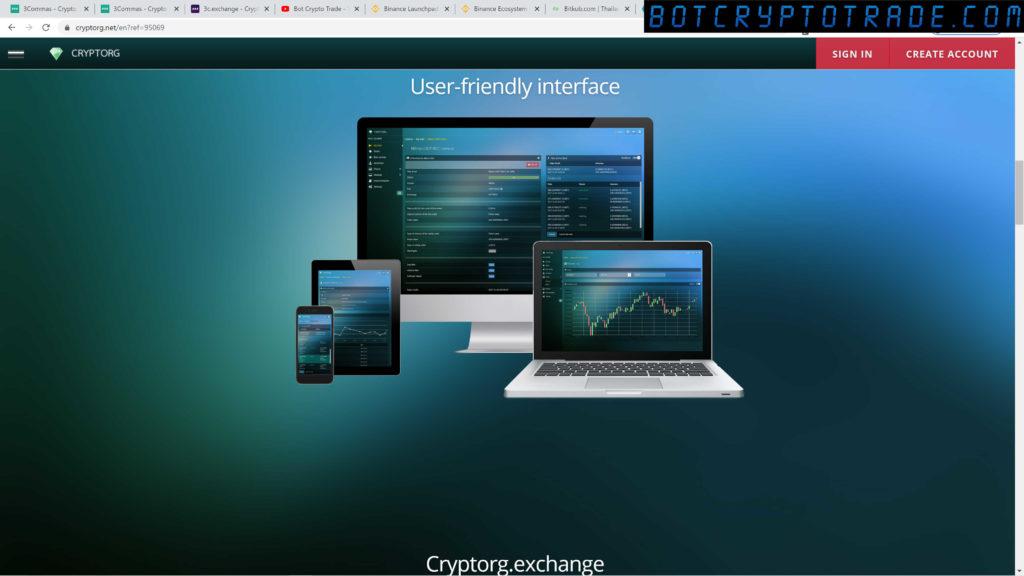
I’ll explain how to choose pairs later. Now, we have to sort out our settings. Settings depend on how much we have in our deposit. The minimal deal in BINANCE is $10. This means that if you have $100, you should set it to $100. (00:07:38) If you have $1000, the settings will be different. Look, if you have deposited $100 and you want to give it a try, try it out. To make a profit from the price of the starter order, choose 1 percent. (00:08:00) This setting really depends on how fast you want deals to close. But 1 percent is usually applicable for most instances.
The first order volume is a percentage of the deposit or fixed value. If you have an equivalent of $100 CRYPTORG, we will choose a fixed value and it will result in a minimum of 0.01 in Bitcoins. Get it? 1 percent of a $1000 deposit is $10. I mean if you have 500, the robot won’t expose bets, so it will expose recommended fixed values. You have $500—for every $100 it’ll bet—0.01 Bitcoin, $200—0.02, $300—0.03 and so on. Is that clear?
Well, let’s now expose the fixed value of 0.01. The safety order volume is a fixed value and it’ll be 0.01 too. Price deviation should be expected to be 1, when exposing a safety order. You can decide whether you want to have the Martingale on or off, it’s your choice. I usually turn it on to increase the following deal. I bought $100 in Ripple and my next purchase will be $200, for example. This way I can increase my deposit and future Bitcoin amount if the currency is successful.
Once again, Martingale. I explained there is marginal trading when you trade with Forex. Here, it works the other way. You just buy the other currencies to increase the main currency—Bitcoin. For example, I’ll buy Litecoins.
Well, we’ve tuned our settings. Next, we have a day filter, volume filter, and the Bollinger bands. I would turn these two first filters off, and leave the Bollinger signal on, in case the robot goes into a deal right on the signal. Then I’m going to click “Save”. And that’s it, our bot is ready. Actually we need to turn it on and launch it but first, we should add cash into our stock on CRYPTORG. We’ll do this in the next video lesson. |
Now, tune the settings which I have shown you, don’t rush it. When you’ve finished with this, move to the next video.