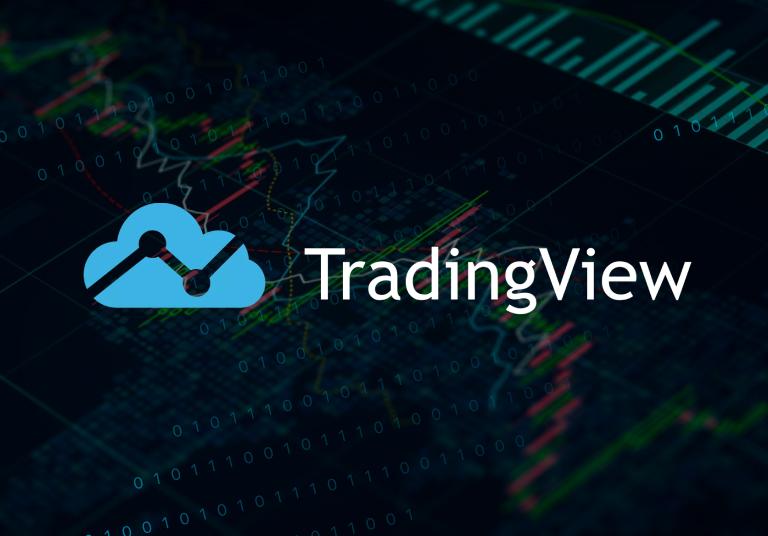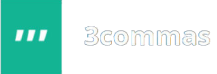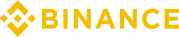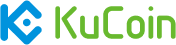Hello friends. In this video, I will tell you what TradingView is and what it is useful for. I will also give information about TradingView signals and how to connect them to 3commas site. And a few words will be about the creation of personal signals for 3COMMAS. Getting started!
Review TradingView

TradingView is the popular provider of signals and tools for the stock, forex, and cryptocurrencies markets. In TradingView, you can use the signals of other traders or create it yourself. But first, you need to register here. Go to the TradingView website. Click on the Login button and go through the registration procedure indicating your email, and confirming it.
After entering your account, you will be offered a choice of paid subscriptions. Unfortunately, the functionality for creating unique signals and the ability to connect it to 3COMMAS, it should be paid. I recommend the Pro or VIP subscriptions, so you will be allowed to use all the useful features of this site. For example, you will have access to open 4-8 charts in one browser tab and use any signals.
Subscription pays for itself. Now consider, for example, creating the “CandleStick Pattern – Bullish – Tri-Star Price” signal. This signal allows you to enter trades under certain conditions – looking for the best position to open a deal or not opening it at all. By the way, in the article “paid and free 3commas signals” I already talked about 3commas signals.
And this is our free signal option, except for the payment of a Trading View subscription. On the 3commas “bots” page need to create a simple or composite bot. Go to its settings and find the field “Deal start condition” and select the signal “Personal signal TradingView”. After creating the bot, go to the view page of it and scroll down.
How to connect TradingView signals to 3commas

Looking for the field “Message for deal start signal”. On the right is the program code for opening the deals. Copy it and back the TradingView website. Choose a crypto chart that interests you to trade, for example, a pair of USDT_BTC. Go into the settings and select the time frame. The smaller it is, the more often deals are opened, but there is more risk.
The larger the time frame, the fewer deals open, but trading is more reliable. I will leave the default “1 day”. Next, look for the “Indicators” option and try to find for the “CandleStick Pattern – Bullish – Tri-Star Price” indicator and add it to the chart. Now we are looking for the “Alerts” icon and click on it. In the parameters choose “Once a minute” and click on “show more”.
It is necessary to check here is a checkmark on “send email-by-SMS”. And in the field message, you should paste the code that was copied from the settings of the 3commas bot after it was created. Click on the “Create” button and enter 1 time 3commas email – signals@robot.3commas.io. If you did everything right, the bot will start open the deal by the signal “CandleStick Pattern – Bullish – Tri-Star Price”.
You can add this signal or other signals from TradingView to any pairs and bots for 3COMMAS, or even add several signals. This will provide the best strategy for cryptocurrency trading. The only thing required is a paid subscription. For example, if you bought a “Pro” subscription for a month, then after it ends, the signals will stop coming.
How to create signals for 3commas by self

Therefore, it is better to immediately buy a TradingView subscription for a year – it’s cheaper and you don’t need to be distracted by the surcharge and keep track of the subscription. If you need to make changes in the signal, for example, the signal processing time, this is done again on the TradingView website, in the settings of the chart of the traded pair and signal. But the way, you can also create signals for 3COMMAS yourself and absolutely free, but it the less effective.
This is done in the settings of a simple or composite bot. For example, let’s create on the page “bots” a simple bot. In the settings, you are looking for a field “Deal start condition”. Among the free signals to choose from: QFL, RSI-7, ULT, TA Presets. Choose, for example, RSI and set the following settings: time 5 minutes, value 70. If you know what the oscillators are, then this signal should be familiar.
It is possible to set several types of signals and combine them. However, complex signals can lead to deals opening for a long time. In general, choose any of the available free signals and change the settings as desired. There is also the “open a new trade asap” signal when the bot starts opening the new deal immediately after the previous one is completed.
There is also an option for the time interval between the openings of the following deals. And the last option for open the deal is “Manually/API”, which means the bot should be run manually when you consider it necessary. Here, we are already combining auto with manual trading, when you open a deal with a bot, and already all averaging (the buying of coins again in case of its drop) happen automatically.
In this video, I had a review of the TradingView platform. I talked about how to create and connect personal signals to 3COMMAS, and how to create free signals on this site by self. That’s all until the next videos guys.